

Suunto Blog

Who’s having the most fun exercising? Here’s the answer – based on data!
Feeling is an excellent metric for recovery. If your feelings after exercise start to trend downwards, something is not right. You may be pushing too hard, not recovering well enough or might be getting sick. Consider taking a break or doing something different for a change.
But in addition to helping you track your recovery, feeling data reveals more. Here are six interesting findings about Suunto community, based on the data from Suunto app database.
1. Activity type does matter: The best feelings on average are recorded after dancing, downhill skiing, horseback riding, badminton and snowboarding.
2. Two activity types stand out as exceptionally poor: The feelings after running and trail running are clearly below other activity types.
3. Weather does not have a big impact on the feeling – unless it is a torrential downpour: The activity type, for example choosing cycling over running, has a much bigger impact.
4. Gender makes a difference: Women have more (or at least as much) fun as men in all other activity types except soccer.
5. Age does not matter: The age of the athlete did not have a correlation with the mood after exercise.
6. Country heavily impacts the mood: People exercising in Austria, China, Croatia, Poland and Serbia are generally feeling exceptionally well after a training session, while France, Italy, Japan, Spain and Sweden are in the opposite end of the list with much poorer feelings after working out.
In addition to fun facts, the data also reveals interesting trends: As an example, the feeling in cycling, swimming and walking rose to a new, higher level in March 2020 and has stayed on that higher level. Changes in other activity types since Covid pandemic started have not been as clear.
Happy adventures – and keep on tracking your activity feelings for your own wellbeing and our shared interest!
Lead image: Harald Wisthaler Bikewash image: Anthony Bonello

Living peak adventure: navigate a route
You’ve reached the fifth and final article in the Living Peak Adventure series, which gives you everything you need to know to find, create and navigate routes that’ll keep you stoked. The series covers:
How to find hot routes with Suunto app heatmaps
How to find popular starting points
How to create your own routes
How to share your routes with friends
How to navigate a route outdoors
How to navigate a route outdoors
Say it’s time to head out on that two night hike with your adventure buddies; you synced the route - with turn-by-turn guidance on - that you created in Suunto app with your Suunto GPS watch, and now you’re at the car park and ready to start walking. Let your watch guide you.
Select the route and navigate
To get started with route navigation, enter the “Exercise” menu on your watch and select your preferred sport mode - in the example above “hiking”. Now, before pressing “Start”, press the bottom button or scroll down to access the “options” menu and select “navigation” then “routes”, then select the relevant route and then tap “navigate”. Once you press start to commence your exercise activity, route navigation will appear as one of your watch screens.
Follow the lines
On the watch scree you’ll see two lines:
The dotted “breadcrumb” trail shows the path you have covered
The blue line is your planned route
This is helpful outdoors because perhaps you’ll encounter an obstacle - such as a fallen tree or a swollen river - that you have to go around. The lines will show you where you are in relation to your planned route and how to get back on track.
The breadcrumb line is very useful for another reason: even when you are not navigating a route, you can see the path you have already taken and can use it to backtrack part of or all of the way as required.
You can also zoom in and out of the route navigation view: simply long press the middle button and use the other buttons to zoom.
Turn-by-turn navigation
When creating routes in Suunto app, you can choose to activate turn-by-turn instructions. When the route is transferred to your watch and used for navigation, it will give you turn-by-turn guidance with a sound alert and information on which way to turn. If you go more than 100 m (330 ft) off route, for example, the watch notifies you that you are not on the right track, as well as lets you know when you are back on route.
Now go and explore!
Now you’ve learned the basics by reading this five-part series, it’s time to test out and master all the features at your disposal. Step by step you will build confidence, allowing yout to explore further and further. A world of adventure is awaiting you - get out there!
Learn more about navigation with Suunto 5 Peak, Suunto 9 Peak and Suunto 9 Baro.

Living peak adventure: share your routes
This is the fourth post in the Living Peak Adventure series, which explains how to find, create and navigate awesome routes. The series covers:
How to find hot routes with Suunto app heatmaps
How to find popular starting points
How to create your own routes
How to share your routes with friends
How to navigate a route outdoors
How to share your routes with friends
Imagine spring has finally arrived and you and a group of hiking buddies have found a weekend for a two night hiking trip. You have a general idea of where you’d like to go, but they leave it up to you to decide on the route.
After scanning the area with Suunto app heatmaps, or with one of our partner services like Komoot, FATMAP or Outdooractive, you develop an idea for a nice route. You create your route and now you want to share it with your friends to make sure they’re onboard and to get them excited.
In Suunto app maps, select the “library” button with a bookmark icon. Your library is where you can find all of the routes you have saved. Scroll down to the route and tap the “share” button on the bottom right corner of the map showing the route.
Now you can copy the link and share it via email and so on, or directly share it via your preferred messaging app. All your friends need to do is open the shared file in their Suunto app.
In Suunto app you and your friends can save each others activities as routes for future navigation.
Get inspiration from your friends
If your friends have a public profile, you can open any of their exciting tracks, tap on the "More" icon (three dots), and save that trail to your gallery of routes. Don't forget to show some support and give a shout-out to your friend. And, naturally, your friends can also save the tracks of your activities as routes and use them for navigation.
Read more
How do I import a GPX file in Suunto app for iOS
How do I import a GPX file for Suunto app for Android

Living peak adventure: create your own routes
Whatever outdoor sport you’re into, the Living Peak Adventure article series shows you how to find, create and navigate smoking routes. The series covers:
How to find hot routes with Suunto app heatmaps
How to find popular starting points
How to create your own routes
How to share your routes with friends
How to navigate a route outdoors
How to create your own routes
In the previous two articles, we explained how to find routes and starting points popular with our community. Say you had a look at these and decided they aren’t enough of a challenge for you. Perhaps, as an example, you need to plan out a block of hill training and want to find a route with plenty of vertical ascent. Then create your own!
You can also create routes on the go with Suunto app.
Getting started
Open Suunto app maps and decide where you’d like to start. You can tap the arrow pointer above the search icon on the screen to reveal your current location and start your route there if you like. Just tap on the screen and you have your starting point, presented as a blue circle with A inside.
Choose your mode
Next, you can begin designing your route in a number of ways. On your screen, notice an icon with a mountain, trail and trees symbol - tap that and you’ll open the “routing mode” menu. Select which option fits best for your motivation and activity type. You can select the “free drawing” option if you’re taking paths that might not be on the map and don’t want the app to automatically suggest it. Or, if you’ll be following known roads and paths, select the “any road or path” option. Choose which of the five routing modes make the most sense for you.
Monitor the distance and more
As you create your route, the app will calculate the distance, vertical meters and estimated duration and present this information in a box at the bottom of your screen. That way you can keep track of how long and challenging your route might be.
Toggle between maps
As you extend your route, you can toggle between various map options to help you see exactly where you want it to go. For example, switch from 2D to a 3D map to get a better lay of the land and to look for ascents to include or avoid. You can switch between five different map styles - outdoor, satellite, dark, light and winter - to help you create your route. If you’re planning a winter cross-country skiing route, for example, select the winter map style.
After creating a route you can toggle the turn-by-turn guidance on or off.
Get turn-by-turn guidance
You can choose whether or not the route you create includes turn-by-turn guidance. Simply tap the eye icon at the top of your screen to turn it on or off. When it’s on, this means it will automatically add all the left and right turns and once you’re following your route outdoors your watch will notify you of every turn.
Add waypoints
As you build your route, you can add in waypoints along the way. For example, you can add in camp, cafe, hostel and hotel waypoints to indicate the locations of these along your route. To add a waypoint, simply hold your finger on the map where the waypoint is located and then a menu will pop up. Tap the waypoint icon and then tap the flag icon again when the next menu box appears. Then scroll down to select the type of waypoint it is.
Save your route
You completed building your route, now all you need to do is save it, sync it with your watch and, if you desire, share it with your adventure buddies. To save, tap “done” in the top right corner. A menu box will appear that will tell you the total distance, ascent and duration of your route. Beneath that information, you must name your route, and can edit the activity type if required, turn on and turn off turn-by-turn guidance, and command the app to sync it with your watch. Tap “save” in the bottom right corner. You can now share your route.
You can also create routes on our partner platforms, like Komoot, and sync them to your Suunto for navigation.
Use our partner services
Suunto is proud to have a wide array of partners we cooperate with. Some of these, such as Komoot and FATMAP, are route finding and planning platforms that can enhance what Suunto app offers you.
You can connect your Suunto app account with Komoot or FATMAP, for example, and sync the routes you’ve created in one of those platforms with your Suunto account and watch. Just open Suunto app, tap your profile pic in the top left corner, tap “Partner services”, scroll down and select the platform you’d like to connect to. You’ll then need to login to your account there and confirm you grant it access.
Now you can find or create routes in one of our partner platforms and sync it with your Suunto watch.
Read more
How do I create a route in Suunto app for iOS
How do I create a route in Suunto app for Android
How do I create and sync Points of Interest (POI) with Suunto app
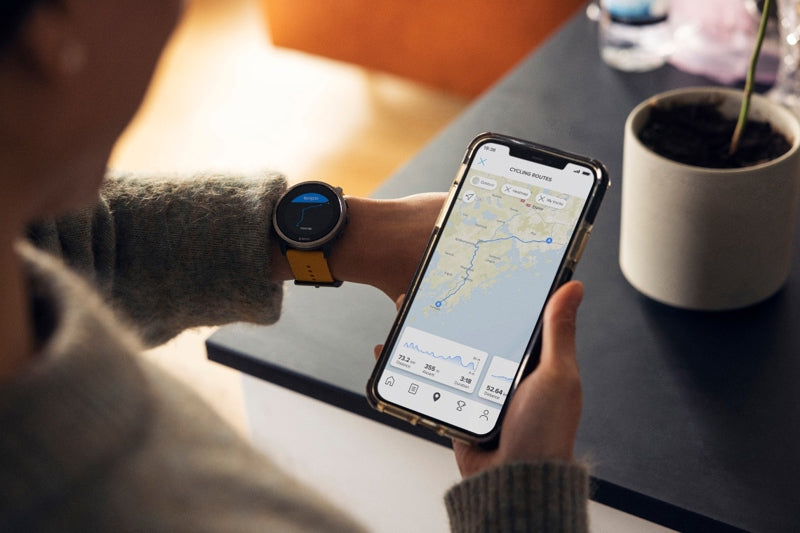
Living peak adventure: find your starting point
The Living Peak Adventure article series gives you everything you need to know to find, create and navigate smoking routes. The series covers:
How to find hot routes with Suunto app heatmaps
How to find popular starting points
How to create your own routes
How to share your routes with friends
How to navigate a route outdoors
How to pinpoint the best starting spots
Say you’ve identified an intriguing mountain range or forest on the map that looks like prime trail running territory. Or maybe you’ve discovered a nice cross-country skiing loop on Suunto app heatmaps, but don’t know the area so well. Now, you just need to know where to park your car and start your adventure; let the Suunto community show you.
Popular starting points are shown in heatmaps as little circles the same color as the activity type you have selected. These circles indicate a parking lot, a trail head or other starting points, such as outside a hotel or apartment complex. They show you where the local Suunto community begins its adventures.
Tap and go
Next, simply tap on a circle you’d like to use as a starting point and an information box with options will appear at the bottom half of your screen. The box confirms it’s a popular starting point, and provides other useful info, such as the sunrise and sunset times, the temperature and coordinates.
Below that you can choose to save the starting point as a POI (point of interest), or to start or end your activity there. Remember you can zoom in on your screen to more clearly see the location and what’s around it so when you arrive there you know what to look for.
Suunto app has heatmaps for 16 different activity types from running, trail running, cycling and mountain biking to activities like ski touring and open water swimming. With the Suunto community behind you, you’ll always find awesome routes and know exactly where to start!
Popular routes
To find popular routes, open the Suunto app map and swipe up from the bottom of the screen. A menu window will open that shows nearby popular routes. Once you’ve found a popular route based on your activity type, tap the route and a box will appear on your screen allowing you to save it and sync it with your watch. You’re good to go.

Into the Atlantic Islands
It started with a little bike and surf trip to Madeira in May 2021 and has now expanded into an island hopping adventure across the Atlantic. Sami Sauri’s Into the Atlantic Islands project will see her and her friends Sergio Villalba and Christian Rosillo explore the Madeira, Canary, Azores and Faroe archipelagos by bike and board.
More than just adventure, the goal of the project is to produce art in the form of analog photography, printed fanzines and videos showcasing each trip. Money raised from selling the fanzines will go towards Frodeno Fund, a cycling association that supports children with bikes and equipment.
Read about Sami’s journey from wild child to adventurer here.
Watch episodes on each trip here!
On the first trip to Madeira, the trio began their journey at Sant Antonio Da Serra, on the northern side of Funchal, the capital of Madeira. Over five days, Sami cycled 152 km, with 4260 m elevation gain, pulling her surfboard on a trailer that together weighed 30 kg. She wild camped along the way and surfed at two beaches.
“My inspiration for this project came from following my dream of wanting to combine two sports,” Sami says. “I’ve been sort of doing it with cycling and running, but I wanted to discover and try more. I started surfing in my teens and I always love it and miss it so I thought traveling to a new place would motivate me more than ever to try new spots and also a new pretty board. Madeira came to my mind and we literally booked and went there within three weeks.
“I think the special thing about the Atlantic islands is that all of them are so completely different. The charm of these islands and the story of how they were discovered and how they are now I find really interesting.”
Watch all three Madeira episodes here and follow Sami’s next trip to Denmark’s Faroe Islands here.
All images: Sergio Villalba














































































